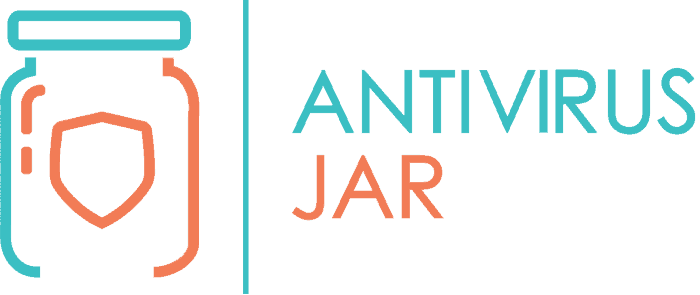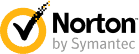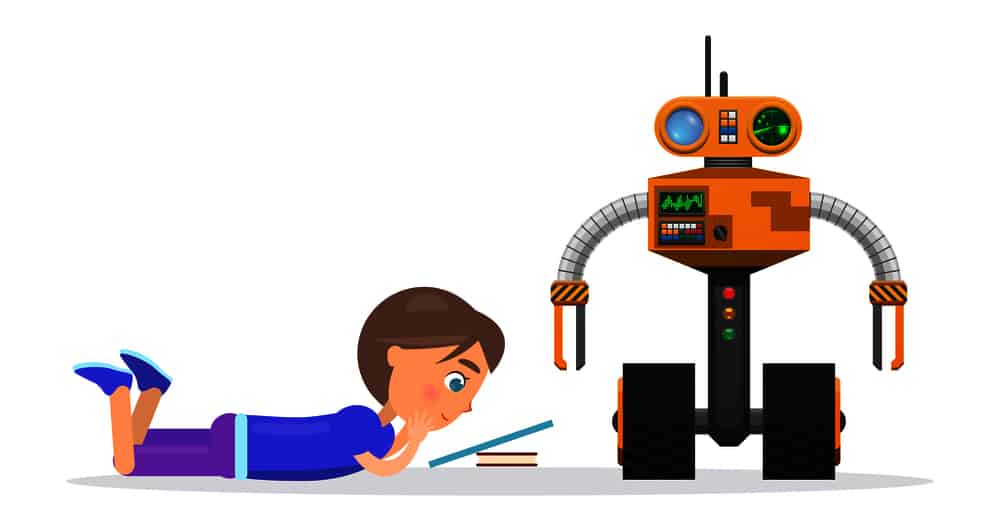
Parenting in the digital age? As much as it literally sits at the roots of your grey hair, it can still be a blessing. Children are like a sponge and they master technology in no time. Staying connected can bring tremendous benefits to their development.
Of course, that alone, won’t make parents sleep well at night… Not when they know that their children may easily fall victims of web predators or cyberbullying.
So, it’s a parent’s job to find the best parental control software. One that would allow children to make the best of what the internet has to offer them while keeping the worst at the distance.
Nowadays, parental control apps are available in many forms and packages. Many of them developed by antivirus companies. So, it helps to be able to recognize a name when looking at your options.
But what do you do, for instance, when you look at two well-known industry leaders, like Norton and Kaspersky?
How do you choose between their parental control software, when one of them has a price tag and the other one is nearly two times more expensive?
Usually, it’s more than just looking at how much it costs and what filters you can set.
Coming up next, we’ll give you a couple of extra details on how to narrow down your search. And we’ll put under scrutiny what we believe to be the best options.
Things to consider when researching from the best parental control software
There’s no secret you’ll have to look at many different options. Some are advertised as best for your budget and that’s something you cannot ignore. But there’s also choosing from best for younger kids, best for teens, best for social-media monitoring, and so on. Before you let these details overwhelm you, focus on some more general aspects such as:
- Any potential limit on the number of children or devices that can be supervised;
- Possibility to customize per-user settings;
- Web browsers compatibility;
- How specifically you can filter content with it;
- The HTTPS website filtering;
- Other website categories that can be filtered;
- Option to schedule access – screen time, not just during the day, but also during the week;
- Dedicated monitoring for social media channels;
- Messaging monitoring;
- Specific apps that it can monitor or control;
- Possibility to work outside of your home network;
- Possibility to manage remotely;
- Cross-platform and cross-devices compatibility.
These are just a few, but are definitely essential. Depending on how small or large your family is and how your children normally use the internet, you might have specific needs. Anyway, as you will go through the numerous options out there, certain features will stand out.
You’ll tell yourself – I want that! – and you’ll be able to look for it in all the other software you consider purchasing. Speaking of software that you consider purchasing…
Check the parental control software from Norton
The Norton parental control instruments were divided into the Norton Family Parental Control package and Norton Family Premier. The award-winning software behind these two packages is making it a top choice among parents who want to stay informed on their kids’ online activity.
The packages work on Windows, Android, and iOS, with certain features available even on macOS. Parents can:
- Track children’s online activity;
- Set alerts for the children’s activity on different devices;
- Access a dashboard full of details on their children’s web usage;
- Block and filter, with flexible instruments, the content that children can watch.
Among the reasons why it is considered one of the best parental control software out there, we should mention the wide range of filtering options – for websites, for apps, for search results, for videos, for social media channels, for screen time etc. Also, it’s very interesting to see that children can chat with their parents, right within the Norton app (usually to ask permissions for accessing content that parents blocked).
The location supervision tools are yet another extremely convenient feature. It will allow children to become more independent, while giving their parents the peace of mind that they can always know where the kids are, even when leaving them alone.
The Norton Family Parental Control package includes:
- Web, time, and search supervisions;
- Social network supervision (for Windows only);
- Personal information protection (for Windows only);
- Email alerts;
- Access request (for Windows and iOS only) – allows children to chat with their parents from the Norton app and ask certain access permissions;
- Activity history – for the last 30 days;
- Parent mobile app and location supervision (for Android and iOS only) – with track location history for the last 30 days;
- Mobile app supervision (for Android only);
- Video supervision, instant lock, weekly/monthly reports;
The Norton Family Premier package includes:
Everything mentioned in the standard package PLUS…
- Included virus and malware protection (for Windows, Android, Mac);
- Norton’s 100% virus-free guarantee;
- Identity protection;
- Support for up to 10 devices;
- Automatic backup (for Windows devices only);
- 25 GB of cloud storage;
- Global threat detection, with access to one of the largest global civilian intelligence networks for identifying cyberthreats faster.
A few side notes…
So far, the flaws we were able to spot relate to the way the software was built. For instance:
- The location supervision does not work by default, it must be activated by the parents in advance.
- The video supervision only works if your kids are watching those videos directly on YouTube. If they’re watching videos taken from YouTube and embedded in other web pages, the rules of video supervision won’t apply to it.
- It doesn’t seem to include HTTPS website filtering.
- And it is still one of the priciest options on the market.
In a nutshell, the Norton parental control solution is robust and complete. Comes with some very effective filters for site-age appropriateness, which keeps children safe from web predators and cyberbullying. It gives parents an outstanding screen time management solution with cross device support. Not to mention that it is available for free, for those who purchase the Norton annual antivirus package!
Check the parental control software from Kaspersky
The Kaspersky parental control instruments were divided into the Kaspersky Safe Kids free package and the Kaspersky Safe Kids premium package. The software is among the best rated parental control instruments on the market on its price range. Needless to say, their premium package is way more affordable than the one from Norton. The options, however, are a tad more limited.
With the free version, you’d only get:
- Online content filtering;
- Apps usage control – with options to manage apps by category, age restrictions or time used;
- Screen time management.
Paying for the extras would bring you:
- The child locator function – you see on the map where your children are AND you can trace a safe area, so you’ll be notified whenever the kids step outside of that safe area;
- The battery tracker – will push notifications on your device whenever your child’s device is running out of battery, so you can remind them to plug the charger and be able to continue communicating with them;
- Social networking monitoring – only applies to the Facebook activity;
- Real time alerts.
Suffices to put the two options (Norton and Kaspersky) face to face. The long list of features brought by the first one compared to the significantly shorter list of the second… Sure, Kaspersky is more affordable, but also more limited. As attractive as the safe map area (which you won’t find in Norton) may be, it really lacks in other areas such as the video filtering or the direct chat.
Don’t really want to install dedicated software?

How exactly you intend to monitor your child’s online interests and experiences is entirely up to you. If you don’t feel like installing and configuring new software, you could at least try to make the best of what you already have. In fact, we suggest that regardless of which parental control software you consider, to also look into your OS built-in security features.
This option would actually target your child’s experience with the device itself, not just with the web browser. And you’ll be happy to hear that both macOS and Windows have quite attractive parental controls. From restricting chat functionality and web access to viewing their email exchanges and getting detailed logs, there’s a lot you can check.
For macOS, you just need to check the System Preferences panel, for the Parental Controls pane, and see what you can configure in there.
For Windows 10, you’ll have to make a little effort and sign up for a Family Safety account with them. You will then be able to add specific accounts for each of your children and customize it.
Dedicated parental control software vs parental control modules coming with antivirus software
So far, we only talked about the best parental control software from the second category. And there’s a reason why we did that…
Given the way that parental control apps work, the limitations they enforce and the way they access what could be considered private content… Suffices to say that if you go for dedicated parental control software, your antivirus might get into conflict with it.
So, instead of paying for an app that is not compatible with your antivirus software, why not upgrade your antivirus package to include the parental control module as well? We already mentioned that the Norton parental control instruments come for free with their top-tier security suite. Consider that one or just ask your current antivirus provider about any parental control options it might provide you with!