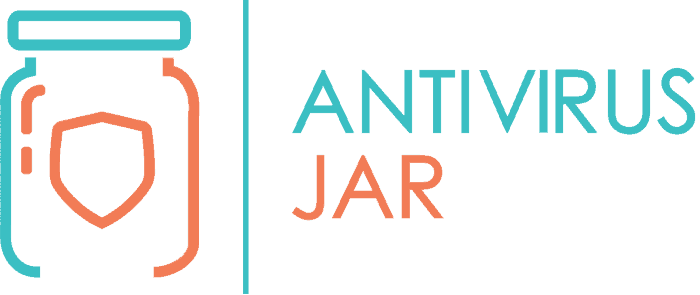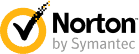Viruses are meant to damage, spy on, or take control over a device. Your antivirus software is trying to protect you from all that. Therefore, it only makes sense that there will be viruses that aim to do just that: disable antivirus software before anything else. But it’s actually mind-boggling what malware can do when the evil minds get to work.
A virus can disable antivirus software or some of its updates. It can also uninstall the antivirus or block you from reinstalling it. Some viruses will tell you that your antivirus is Off, making you pay and download rogue security software. Others can even run a false AV on your device, so you won’t suspect anything.
Obviously, all these possibilities aren’t the norm! Most viruses will focus on bypassing your antivirus. And from those who can play around with your system’s security, they typically focus on one thing in particular.
Before you freak out, remember that having this information will put you in a better position right from the start. You’ll know that there are things you need to pay attention to. Let’s take those things one at a time.
The different ways a virus can play with your antivirus
Depending on what malware you get, your antivirus could be disabled without you knowing it.
Or you might as well be left without antivirus on your computer and, again, have no idea about it.
Last but not least, there’s the possibility of being tricked into believing that your antivirus is disabled and then forced to look for a security solution elsewhere.
In the third situation, you’ll be redirected where the hacker wants. You could end up downloading false security software that either doesn’t do anything (other than taking your money), or it’s malware in disguise that will cause even more harm to your system.
But like I said, most viruses are trying to go unnoticed without bothering to disable your antivirus. Or they might try to disable the updates of your antivirus.
When your security software isn’t up to date, it will still be active, though less reliable. And if you don’t notice that its database isn’t updated, you’re vulnerable to the more recent virus versions.
So many potentially dangerous situations, and only one thing to do: always make sure that your antivirus is enabled and up to date!
How do I know if my antivirus was disabled?
You can tell if the antivirus was disabled in one of the two ways:
- You can look at its icon within the notification area of the start bar;
- Or you can launch the antivirus and check the status it displays on the main window.
When the antivirus is up to date and running as intended, its icon will show up just like you know it. And its main window will display a message saying that you’re protected, most likely with a green color.
If the antivirus requires attention, you will notice how its icon within the notification area changes. Typically, a yellow exclamation mark or a red x will overlap the usual antivirus icon.
Exclamation marks are for whenever the antivirus encountered a situation that requires your attention. The red x is for when the antivirus is disabled.
Now, these symbols may vary from one antivirus software to another. The point is that if it’s an x or a cross in red, it’s bad.
This is the fastest way you can tell that your antivirus was disabled. And if you open up the antivirus, you should see more info regarding its status.
Other than that, you could get strange errors when trying to launch the antivirus and watch the window closing without you having any option to select.
What is the notification area, and where can you find it?
Once you have installed your antivirus software, its icon will show up in your desktop’s notification area.
If you’re using a Windows device, you’ll see it at the bottom right corner of the screen, in the so-called system tray or status area.
If you’re using an iOS device, you’ll see it in the menu bar.
What if I don’t see the antivirus icon in the notification area?
You might encounter this issue when you have too many icons showing up in the system tray, and your antivirus icon can’t be seen at a glance.
Say you have the battery status, the Wi-Fi, the volume icon, the date, and the time taking up the status area’s upfront. And you might have to click on the small arrow next to these symbols to expand the system tray and get to see the icon of your antivirus software.
Ideally, you should configure the system tray so that you can always see the antivirus icon in the status area without having to click on anything. That way, if a virus disables your antivirus software, you’ll notice it much faster.
If the antivirus icon is nowhere to be found within the notification area, it could be something wrong with the antivirus software, though not necessarily because of some virus. The tray icon may be missing even when dealing with some registry issues, which requires further investigation.
What types of viruses can disable antivirus?
Before getting the answer to this question, you should know how viruses disable antivirus software in the first place:
- Directly tap into the system registries and disable the antivirus software from there;
- Or they can access the configuration settings of the antivirus software, which will, in turn, alter the instructions from the registries.
The broad category of viruses that can disable antivirus software is, you’ve guessed, malware.
There are all sorts of malware out there that can tamper with your antivirus settings. In some cases, trojans can even uninstall your antivirus software altogether.
Then, there is malware that can run a false app pretending to be your antivirus software. That false antivirus doesn’t protect you in any way, but it prevents you from suspecting that your antivirus is disabled or uninstalled.
Not to mention that there’s even rogue security software that can play you tricks. Specifically, you could end up seeing a false notification that your antivirus is turned off. This will lead you to download some malicious software or even fool you into paying for rogue antivirus software.
Is using two antiviruses safer?
The short answer is a big NO.
Using two antiviruses isn’t safer, but on the contrary! It can lead to all sorts of conflicts and errors that might make your system protection either less effective or completely ineffective. Not only that, but it can also make your device crash.
Can’t see why?
Let me put it this way: antiviruses take up system resources and scan everything that happens on your device.
When you run two antiviruses at the same time, you’re giving away additional resources. Not for something that is supposed to give you enhanced protection, but for something that will lead to a vicious circle.
Say you’re running BullGuard and Bitdefender at the same time. BullGuard AV spots a fishy file and decides to copy it to a temporary location for further scanning and inspection.
Think that the Bitdefender AV will sit around and do nothing? Of course not! It will take that file and move it to another temporary location to run its own scanning.
What happens is that the two programs may enter an endless loop of stealing the file from one another, competing against each other. Meanwhile, your device could end up without hard drive space or memory and keep displaying antivirus scanning crashes or who knows what else it will do.
You don’t want any of it, do you?
How to remove this virus?
Tech forums are filled with this question: virus disables antivirus program; how do I remove it? Or how do I remove a virus if it prevents me from downloading or installing anything?
More often than not, you’re going to need professional help to get rid of a virus that can disable antivirus software and block your access when trying to download any other security-related resource.
Worst case scenario, you’ll have to reset your device at the expense of losing everything you had stored on it.
To be on the safe side, you’ll want to change passwords on all accounts. And if you did use your device to access financial information, keep an eye on your banking activity, too!