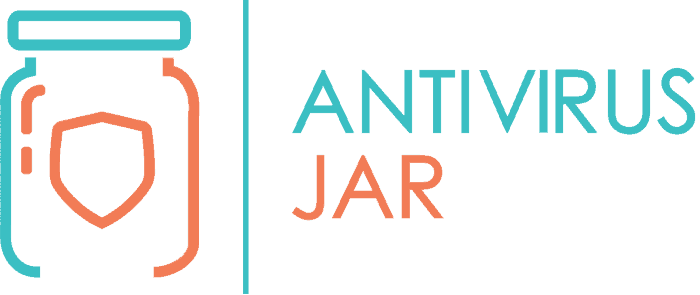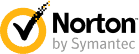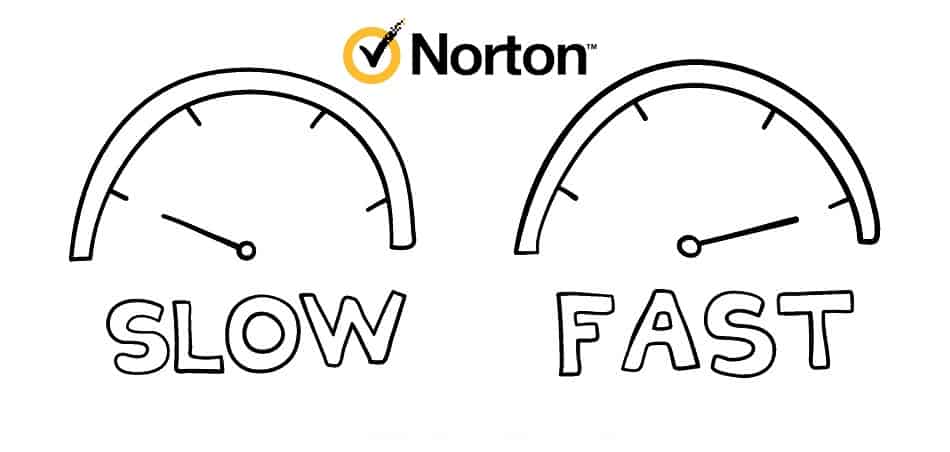
When you go for one of the most praised online security solutions, you have to be able to keep up with it, right? But what if you think you have what it takes, only to discover that your computer is getting slower and slower? Experiencing all sorts of glitches and getting gray hair from software that used to run smoothly isn’t that uncommon among the Norton users out there. And while it’s tempting to blame your resources-hungry AV, it might not be the right thing to do. Here’s how I see it…
Norton can slow down your computer under different circumstances, as you’re facing a lack of system resources. Sometimes it’s temporary (too many programs running at a time or software updates in progress). Other times it’s permanent (system compatibility issues, old OS, another AV installed).
Don’t freak out at the “permanent” part. Because even if it’s a permanent cause rather than something that comes and goes by itself, it doesn’t have to be unfixable.
Truth to be told, Norton is an antivirus program far different than most options on the market. Aside from the actual antivirus protection, it provides you with internet protection, VPN, and spyware removal tools.
All these must come at a cost, right? I mean, on top of the price tag. Well, that extra cost translates into occasionally slowing down your computer. But like I said, it doesn’t have to happen to anyone, and it certainly doesn’t have to happen all the time.
As we are about to discover, there are many different circumstances to consider. And you can intervene to change things for the better with any of it. Let’s take them one at a time, shall we?
Why does Norton slow down your computer?
There are two main types of situations when your antivirus might become sluggish and drag down your entire operating system in the process. One of them is when it gets into direct conflict with another security software. The other is when it encounters system compatibility issues. What does this mean, specifically?
Another antivirus program installed on the system
First of all, any antivirus program makes use of some of your system resources. The peaks of resource consumption are when the PC starts and when the AV runs a scan. If you have another antivirus installed, they will both make use of the system resources at startup. And depending on those resources, it might prove that they’re not enough to allow things to work smoothly.
Then, there’s also the issue of scanning conflicts. If one file or action raises the flag, the two AV programs will compete against each other while trying to isolate and analyze the potential threat. If you’d like to learn more about the complications of running more than one AV software, we talked about it here.

System compatibility issues
Compatibility issues refer to the discrepancies between what Norton needs and what your system can allocate for its running processes.
On the one hand, it could be that the hardware configuration of your computer doesn’t meet the AV’s resource requirements. That’s what I like to call primary system compatibility issues — incompatibilities directly linked to the overall system resources.
On the other hand, it could be that there are other legit software competing for the same resources as Norton or damaged files and registry entries. All these can make it harder for the antivirus program to run and, therefore, for your PC to work smoothly. These causes would be secondary system compatibility issues. Not problems per-se of what the system does, but rather consequences of how its resources are distributed among the active processes at some point in time.
- For primary system compatibility issues, you can look into:
- Not enough RAM
- As I said, Norton needs a hefty amount of RAM to run its antivirus, internet detection, and spyware detection tools. Like 2 GB of RAM (if you’re running on Windows 10 or anything newer, and same for Macs with Intel Core 2 Duo or a newer processor). Out of these 2 GB, 512 MB are required for the Recovery Tool only. When you don’t have this kind of RAM sitting around at the discretion of your antivirus, you can expect it to slow things down at times.
- Not enough disk drive space
- The recommended available hard disk space is 300 MB for either Windows or Mac devices. Same with the RAM, if you have less free space than that, you can’t expect it to run smoothly.
- Not enough RAM
- For secondary system compatibility issues, you can consider:
- A fragmented hard disk
- Too many programs running at the same time
- Damaged or corrupt files
- Damaged registry entries
- Latest AV version installed on an old OS version
- AV software update in progress
As you can see, most secondary factors don’t have to do directly with the antivirus program, except for the in-progress Norton updates or an OS version that is too old for what the AV needs.
Take disc fragmentation as an example. It is common among storage devices, and while a fragmented hard disk doesn’t have to affect your AV, it is still a factor that slows down the device. Fragmentation forces the computer to use extra memory and CPU while completing any task related to writing or reading files.
When you have a resources-demanding antivirus program – such as Norton – that needs to run on top of an overloaded system, it’s understandable why you’ll get the dizziness of working at a snail’s lightning speed. This slow down applies to fragmentation and all the other potential factors on our list from above.
Does Norton use a lot of CPU?
You’re using Norton to keep your device protected. Aside from its real-time background processes, the scheduled virus scans are even more demanding in CPU speed. As the AV will start accessing and inspecting all the system registries, system folders, pictures, downloaded files, and so on, the overall system performances will be affected. I talked about how long should an antivirus scan last here, and most of that information applies to your Norton antivirus as well.
If your CPU usage is somewhere at 10% when you’re not doing anything in particular and just getting started to run a full system scan, you might notice it spiking to 30-40% once you begin the scan. Also, not surprisingly, the AV will max out your CPU usage at some point during the full system scan.
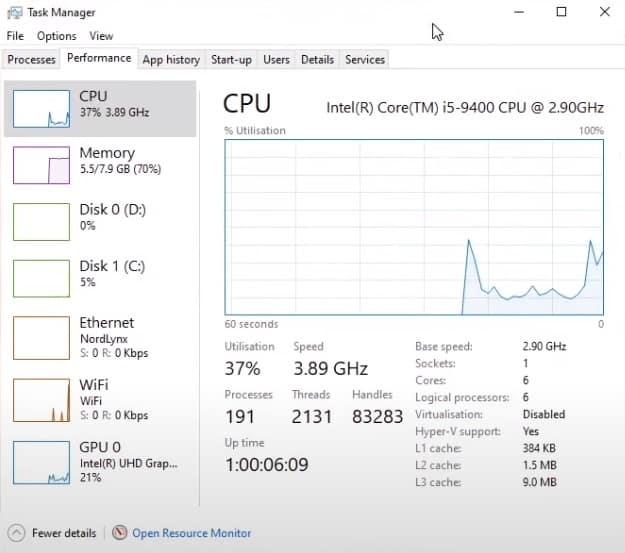
Suffices to say, the Norton scans are power-intensive, and it’s best to expect it to use a lot of CPU, therefore not plan on doing anything on your device during that time.
Why does Norton use so much memory?
We’ve already talked about Norton’s RAM requirements above. While 2 GB of RAM seems like a lot, it is not. You have to think that this is what it takes to run a full suite with antivirus, malware, web scanning, and everything else it has to offer.
Norton will also use extra memory, both space and RAM, when it has to run an update. That’s because the process involves connecting to the Norton server, from where it will download the available patches.
The truth is that in order to be effective, all signature-based antivirus and anti-malware scanners need a generous amount of RAM. There’s no way to go around this, just like there’s no point in having free RAM that you don’t need to use elsewhere!
Any reliable antivirus software will take you at least 200MB, more like 300MB RAM when idle. So, from this perspective, 2GB for peak performances of all security features no longer seems that much, right?
When is memory usage actually a problem?
Everyone is freaking out over the web about getting software as lightweight as possible, even when that’s not necessary. High memory usage is a problem only when you’ve run out of memory.
Otherwise, the RAM you’re trying to “save” while using a lighter antivirus program or trying to tweak your current version to take up fewer resources won’t be put to use elsewhere during that time. It will just be RAM sitting around and doing nothing.
The point here is that there’s good high memory usage, and then there’s bad high memory usage. Norton is from the first category, and it takes so much memory because there are lots of details it has to inspect and cover.
The number of online threats certainly goes up year after year, yet the memory usage doesn’t grow at the same rate, which means you still have plenty of reasons to be content with Norton’s AV demands.
How do I stop Norton from slowing down my computer?
Norton does what it needs to do to protect your device. If this is still your goal, you don’t want to stop Norton from slowing down your computer. You want to stop your computer from slowing down your Norton antivirus.
Therefore, even if you feel that your computer is slowing down when Norton spikes its activity, you should still leave the AV alone. Sure, you could look through its settings and decide if you want to turn off anything in particular, like parental control, for instance. And you should make sure that you’re running the latest version.
Then, you’ll have to look at the other factors I mentioned above when discussing why Norton slows down your computer. See which ones might apply to your situation and make changes accordingly to ease your operating system’s pressure and allow it to better support Norton.
Here are my top 10 suggestions:
- Run a scan;
- Try Norton Power Eraser;
- Uninstall unnecessary software;
- Delete old files;
- Regularly restart your PC;
- Delete damaged or corrupted files;
- Use a disk defragmenter;
- Check the run-at-startup programs;
- Eliminate any other AV;
- Rethink the way you use your computer.
Now, if you’ll allow me, a few words on each one.
Run a scan
While you’re running top-rated AV software, it’s not impossible to get into trouble at times. And because slower-than-normal performances are a sign of infection, you can’t ignore the possibility.
Aside from lags, have you noticed your hard disk making sounds as if it continuously running? Do you see programs starting automatically? Does the CPU power peak without apparent reasons? If so, you have even more reasons to check for viruses and spyware.
Try Norton Power Eraser
You can get this one for free over the web. While not a full-scale antivirus, NPE should find and wipe out threats that got past your antivirus. It’s an excellent option for whenever you think you need powerful, effective PC cleanup.
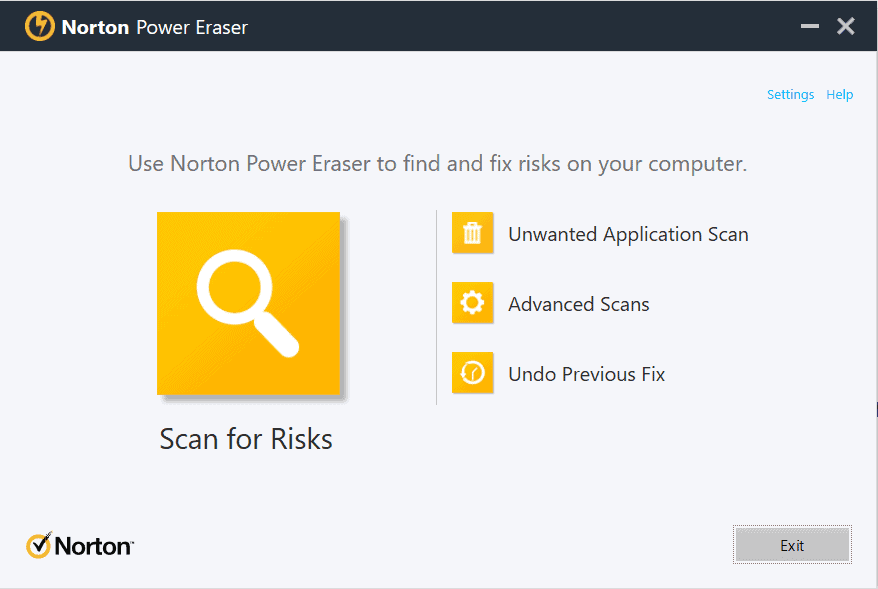
However, bear in mind that this option can select for removal programs that are legitimate and harmless. Make sure you review the list of files it suggests you remove and exclude whatever program you know for a fact that you don’t want to delete.
Uninstall unnecessary software
The programs you haven’t used in a long time take up space on your computer for nothing. Go to Control Panel, under Programs and Files, and select the ones you wish to remove, one by one, clicking Uninstall.
Make sure you restart the system when you’re done with all of it. While it may not have a significant impact, every detail counts when you draw the line.
Delete old files
On the same principle as above, you want to get rid of unnecessary software and unnecessary files. Consider removing even the temporary files. Oh, and don’t forget to empty the Recycle Bin if you’re not the Shift+Delete type of user.
Regularly restart your PC
There’s a reason why the restart magically fixes various performance issues, even when you can hardly tell what’s causing them. The process will clear the computer’s memory and shut off countless programs and services that may be running in the background, triggered by other programs you’ve previously used.
Do you spend a lot of time on your computer? Do you run so many programs and access so many websites or messaging apps that you are stressed at the thought of having to restart your PC, knowing it will take you a lot of time to turn them all back on? These are clear signs that you need to restart your PC and do it frequently.
Delete damaged or corrupted files
Damaged or corrupted files should have no place on your PC, especially if you’ve been neglecting the defragmentation for a while. Do what you have to do to get rid of it, either with a simple Shift+Delete, the Task Manager, or by tapping into the Command Prompt window.
For the latter, you need to type del/F/Q/A”File Path” and hit enter, where instead of “File Path” you’ll insert the path to the corrupted file you’re trying to delete, without quotation marks. Hit Enter once, and then again until you get the message ‘Could not find “File Path”’, which means the corrupted file was deleted.
Use a disk defragmenter
Hard drive fragmentation is one of the common reasons why a computer runs slowly, freezes, takes a long time to load when you turn it on, or even won’t start at all. Defragmentation can help you solve and prevent many problems, so the more effective your system can work, the better it will support Norton’s optimal functioning. You can use third-party software for this purpose, or begin with the built-in drive optimization options of your operating system:
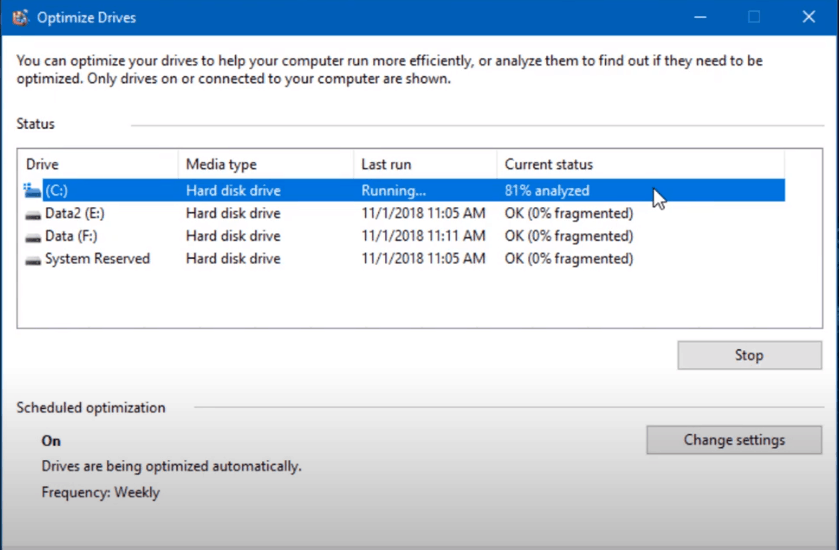
Check the run-at-startup programs
As mentioned, the antivirus will take up extra system resources at startup. To make things smoother, make sure that there aren’t any unnecessary programs that automatically start when you turn on the PC. Those would compete with your AV and potentially make the system slower than it should be.
Eliminate any other AV
You can have antivirus and anti-malware software installed simultaneously, but you definitely shouldn’t have two different antivirus programs running at once. Then again, if you’re using Norton, which comes with built-in malware protection, maybe you don’t need the other anti-malware solution either.
Rethink the way you use your computer
From disabling unnecessary visual effects to the conscious decision to run fewer programs simultaneously, there’s a lot you can do to allow your system to make the most of its resources.
Is Norton a bad antivirus?
Norton AntiVirus has been on the market since 1991, and it is, without a doubt, one of the most popular brands in the field of online security.
Their latest release boasts a host of features that cover pretty much all the aspects of cybersecurity. Its built-in real-time protection and virus scanning rely on multiple layers: malware directory, heuristic analysis, and machine learning. To top it off, it has a simple and intuitive interface that many users appreciate.
If, at this stage, you’re wondering, “Is Norton worth the money?” I’d say that it does. But, so that you know, I’m not the only one saying this. The test results from AV-Comparatives and AV-Test have put Norton high up on the list of top-performing AV programs throughout the past year.
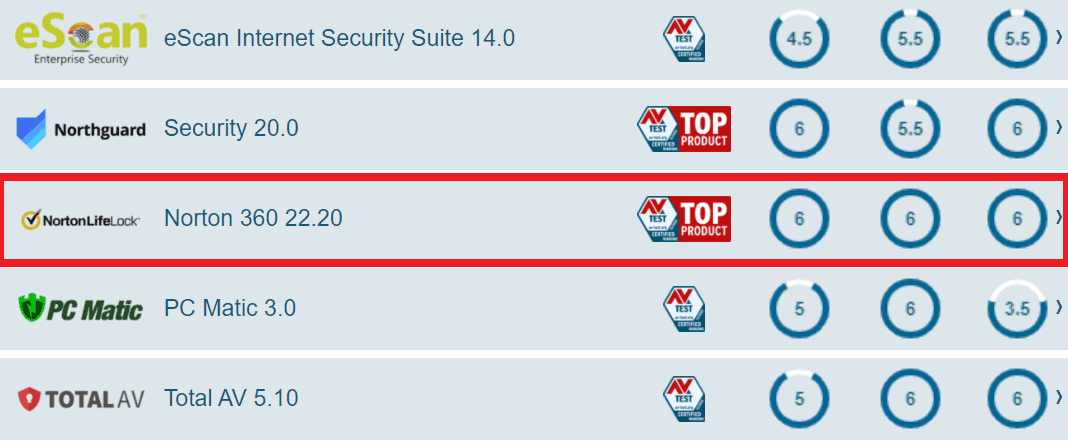
How good is Norton 360 VPN?
The Secure VPN option provided by Norton 360 is, in fact, one of the most impressive features of this antivirus program. If you’ve researched the market for a while, you must have noticed by now that VPN isn’t a standard feature.
With most other antivirus solutions out there, you typically have to pay extra to get VPN access. The ones that don’t charge you extra are still giving you a shallow plan – no option to choose a location, limited downloading, etc.- which won’t help you much and ultimately force you into purchasing an upgraded, more expensive plan.
Norton 360, however, is making the Secure VPN a default with any of its three packages Standard, Deluxe, and Premium. This option means that the same VPN features of the top-tier package are available on the entry-level one. It’s the best you can get from Norton, regardless of the chosen plan, period.
In a nutshell, Norton VPN comes with unlimited data allowance, and it has nearly 3,000 servers spread throughout 30 countries in a way that allows it to connect to each region quickly. It uses high-grade encryption to secure your data and features ad tracker protection.
You can purchase it as part of an antivirus package or separately. As long as you don’t expect to use it for Netflix or torrenting, you’ll be pleased with what it packs and the speed it works at.
Does Norton secure VPN slow down internet speed? Of course, it does, since it relies on connecting to multiple servers at various distances. The thing is, speed is affected by physical distance, so if you want to make the most of your VPN speeds, you’ll have to pick the closest server.
***
While a common conundrum on forums all over the web, the question of whether Norton slows down your computer or not doesn’t have a straight answer. As you’ve seen, there are countless factors to consider and just as many solutions to look at.
No two computers and their users are alike, and there’s a high chance that the same Norton security solution to impact my device differently than it would impact yours. All without having to make Norton a bad antivirus.
But if you’ve made it this far, you must have a good-enough answer to our initial question by now. Or, in any case, you know what to do next, to enjoy your computer’s performances without having to give up on what is otherwise a highly-effective security solution.