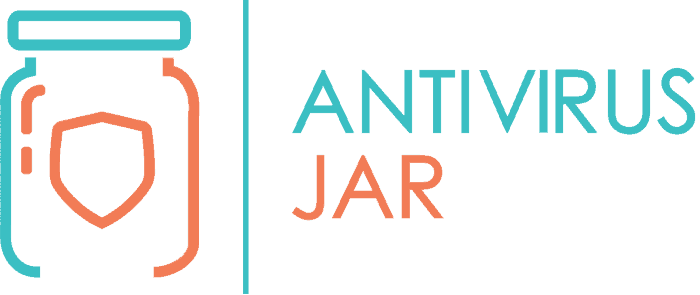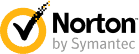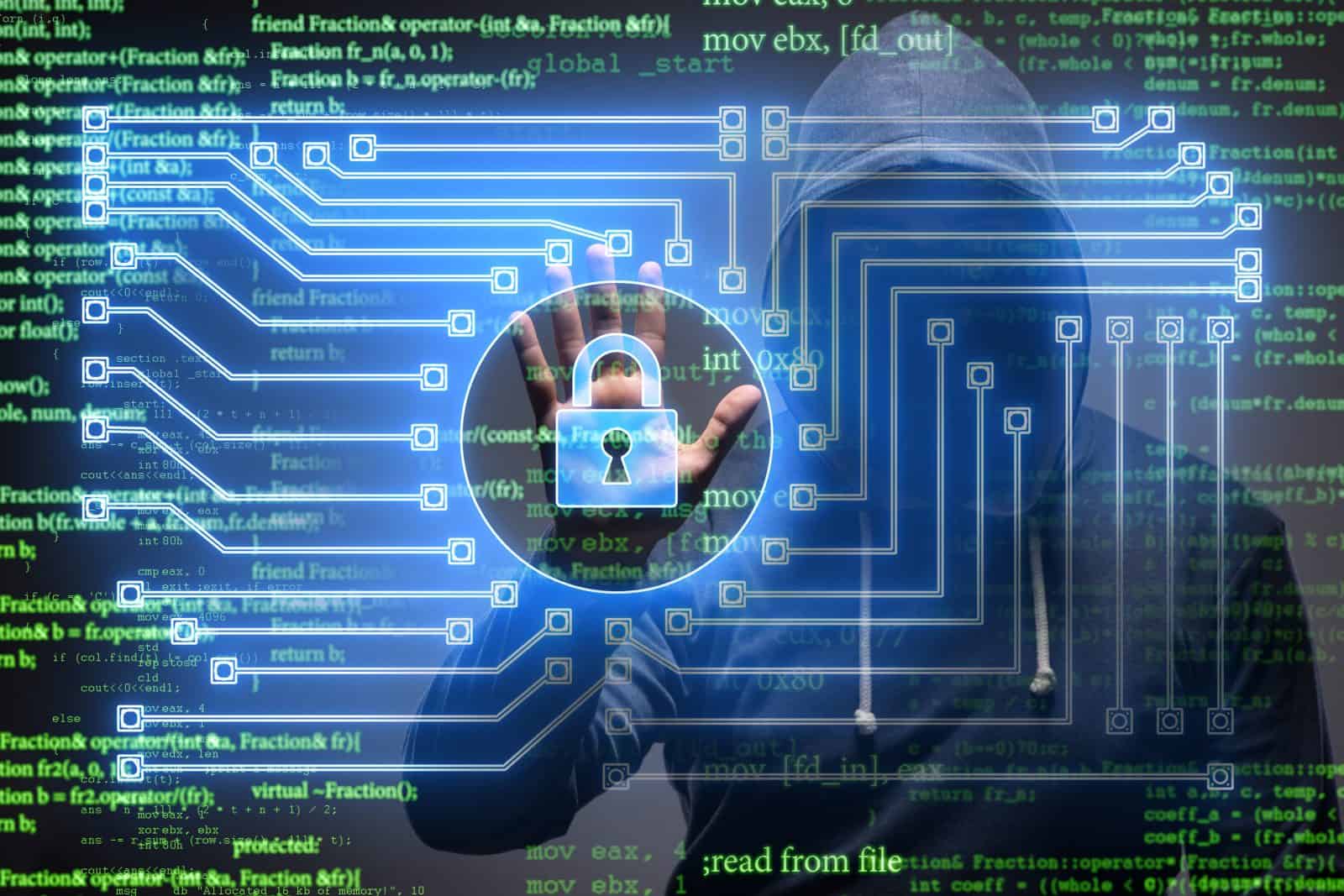
Viruses and malware will always try to sneak in because that’s their purpose: to bypass your protection tools and steal valuable data. For this reason, the answer to this essential question of knowing when the PC has been infected, is not that simple. Depending on the level of protection that your device enjoys, it might take a while until you will know for a fact that the PC was hacked.
The problem is, however, that infection with malicious code is just like any other infection. The faster you begin to eradicate it, the easier it will be, and the smaller the damages will be. But how can you really tell that you have such a problem?
Sure, there are instances when everything freezes and you get to see a creepy message saying something like: “Your personal files are encrypted. You need to pay $#### to obtain the private key that will decrypt your files.” This kind of ransomware attack needs no other introduction, not to mention detection efforts. It makes no efforts to hide, but that’s not the type of hacking that gives you detection headaches…
For all the other types of viruses and malware, however, you might have to work a little bit to spot them. And the reason doesn’t just have to do with the fact that they are meant to stay hidden. It’s also because the effects of malicious code can often be mistaken with other, less dangerous, effects. So, there you are, still asking yourself… How do I know if my PC is hacked?
Pay attention to your antivirus software
While it is essential that you install antivirus software on your device, you cannot expect it to be bulletproof. So, just in case you’re taking in a bullet, you might notice some strange things about the antivirus…
- For instance, you might discover that the antivirus is disabled (even though you don’t recall having done so yourself);
- Moving on, trying to enable it or restart it might not work either;
- If the antivirus still works, you might notice it’s been detecting some threats lately, possibly even claiming that it has blocked it successfully;
- Also, if the antivirus has a firewall, it might keep displaying notifications about an unknown program it has detected.
Have you noticed anything suspicious while surfing the web?
Since web navigation is one of the most common access points for viruses, chances are that once your PC is hacked, you’ll notice a couple of changes regarding your web surfing.
- One not so subtle change would be a different homepage set for your browser (even though you don’t recall changing it yourself);
- Then, you might notice that the web browser displays unexpected toolbars (that you haven’t installed) or pop-up messages;
- You might even become frustrated that the browser is redirecting you to different pages than the ones you were trying to access;
- The access to certain websites could be restricted and the browser will tell you that it could not display that page;
- The access to the official page of your antivirus provider will also, most likely, become unavailable;
- Moreover, the browser could hang or freeze more and more often, to the point that it becomes unresponsive.
Have you been getting any suspicious emails, lately?
Email clients are particularly vulnerable to phishing scams. Therefore, regardless of the app you are using to check your emails, always pay attention to the following unsafe actions:
- Receiving an email that displays no subject or no sender in the inbox folder – those are particularly tempting to click on, just to see what’s inside, but you clearly shouldn’t;
- People you know or with whom you have communicated via email in the past will start complaining about getting spam messages from your email account;
- You receive a message written in a foreign language, obviously from an unknown sender and, again, you’re very curious to see what’s this about;
- You receive one or several messages that are clearly poorly written and with obvious grammatical mistakes (not typos), with suspicious attachments in it (biased or not, they say that many hackers are not English native speakers, hence a series of particular mistakes that they make when blasting their email attacks);
- You receive messages where you’re told to access a particular web page and the URL address for that page is either hidden underneath a custom button (so you can’t see it), or it clearly has a spelling slightly different than the one you would expect to see.
How about when using the PC for various generic actions?
As suggested at the beginning of this article, it’s hard to tell if your PC is hacked also because some symptoms are malware-related while others aren’t. For instance, the following aspects regarding the overall system performances can be associated with a malware attack… But it can also relate to particular system instabilities, hardware or software incompatibilities etc. So, in no particular order, watch out whenever:
- The PC starts to run slower than it used to, without you doing something that might have caused that (copying huge amounts of data, installing software demanding with the system resources etc.);
- At times, the PC can also hang, freeze, or just become unresponsive or, at the opposite, it restarts all of a sudden, without having finished a Windows Update;
- You notice you can no longer access important areas of the device, such as the Registry Editor, the Command Prompt, the Control Panel or the Task Manager;
- You’re getting these weird error messages about corrupt or missing files;
- You start seeing app icons that you didn’t install or processes running in the background that you have no idea what they’re doing.
That moment when your computer (NOT your antivirus) tells you that you have a virus!
We have saved the best for the last as this is a very common trap among computer users. At some point, regardless of what app you’re running, whether you’re surfing the web or working on a local app… You might see a pop-up message telling you that your computer has a virus and that you need to do this or that to get rid of it.
This or that can mean accessing a particular website, or downloading an antivirus software from a link indicated in that message, or even installing some drivers from a third-party app.
The problem with this message? First of all, your antivirus is the only one entitled to warn you about a particular virus or malware. If that message isn’t coming from your antivirus, you have even more reasons to ignore it. And second of all, your antivirus won’t send you to surf the web to who knows what address to get rid of the virus.
Needless to say, you shouldn’t just ignore these messages once they show up. You should also start investigating the problem ASAP because there’s clearly something wrong with your device when you end up seeing such pop-up messages.
You may not know if your PC is hacked, but it is always worth checking it
Just to recap, your PC can go through all sorts of things. Just because it runs slowly or it starts crashing, it doesn’t necessarily mean that it was hacked. Virus infections tend to have other characteristics as well, generally speaking. Consequently, you probably need to put what you see into a context. If your computer was running seamlessly and you did nothing that could have changed that, yet performances are dropping down all of a sudden… there’s clearly something fishy.
When your computer is hacked, depending on the intentions of the attacker, you might notice some things or not notice anything. The obvious things have to do with lags, crashes, pop-ups and errors, restarts, warning messages, unsolicited redirections and, in general, your computer responding unexpectedly to your commands. The less obvious things would have to do with unknown apps installed all of a sudden, processes and other apps running silently in the background, suspicious internet traffic, and so on.
In a nutshell, you cannot know if your PC is hacked until you actually start investigating it. The entire above are telltales that are sure worth keeping an eye on. If you’ve spot several of them so far, you need to take action right away. On top of all that, it goes without saying that you must have a decent antivirus installed and, whenever in doubt, run a full scan.
Even if your antivirus tells you that there is nothing wrong… When you’re still in doubt, consider even a double check than staying with an infected device and keep using it. But as we previously suggested, the antivirus might give you the first signs of a virus infection – always keep an eye on it, read its notifications, and install whatever updates it tells you to.
What to do, specifically?
- Given the importance of the antivirus protection, the first thing to do when suspecting a virus infection (if you haven’t done it already) is to check the antivirus. Make sure that its database really is up-to-date and the protection is enabled.
- With an active and updated antivirus, run a full scan and wait to see what it finds. As suggested, if your antivirus doesn’t find anything, don’t ignore the possibility of installing a free version from another developer and have it double-check your device.
- Assuming neither the second antivirus found any threat yet the symptoms persist on the device, you might have to troubleshoot it all by yourself. So, the next step is to get your PC out of the network. Make sure it doesn’t stay connected with other devices or at the internet. Cut off the Wi-Fi, unplug the local network wire, whatever it takes.
- In the meantime, refrain from using any kind of sensitive data on the device that you think was hacked. Don’t make online payments, don’t check your internet banking account, don’t go accessing passwords. Stay away from any of the files where you know you’ve stored confidential or personal information.
And then, things get complicated…
If one or two antivirus software couldn’t find anything, you can imagine it won’t be easy for you… Especially if you don’t have particular knowledge on how to investigate Trojan or worm infections. So, if booting into Safe Mode, checking all sorts of technical details (autorun folders and keys, open network ports or firewall settings)is not your thing, you’re probably best letting a pro handle the troubleshooting.
A professional might investigate the potential infection on your device or choose to transfer your hard drive to another device and scan it in there. If you’re still not ready for that stage, alternatives to scanning your device with an antivirus software are the Microsoft Windows Malicious Software Removal Tool, or the Malwarebytes, or the SUPERAntiSpyware.
There’s also the online virus scan tools option (with Virus Total and Metadefender) as pretty popular options. But remember that you’re supposed to be cautious about connecting your infected device to the internet.
Or, if you have the kind of antivirus software that comes with premium customer support, you might as well contact them, explain the situation, and see their suggestions. As you can see, it’s not very hard to tell if your PC is hacked. Investigating the root of the problem and getting rid of it, however, is a different story.