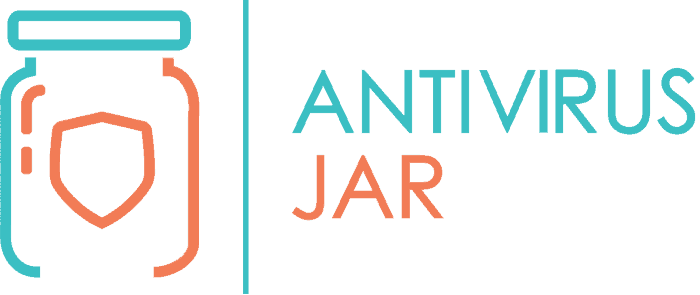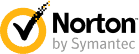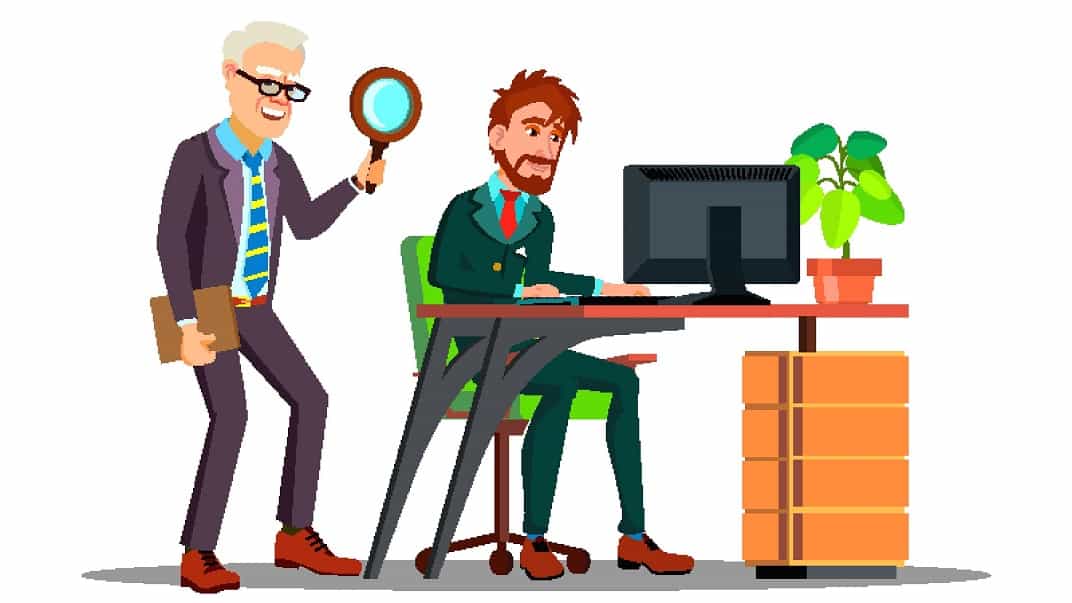
Virus scans taking a long time to complete? It’s something many people worry about. And so, they start looking into options, asking if a quick scan is good enough. Or if you can at least use the PC while the damn AV is doing its thing. Sure enough, time is relative. One hour of watching your computer’s screen like a hawk, waiting for the full scan to finish, may feel a thousand times longer than the same hour spent playing Doom Eternal.
Now really, how long should an antivirus scan take? It can take between a few minutes and an hour, sometimes even more. It depends on what type of scan you choose, what resources your system has, and how many files it must scan.
There’s no canned response for this one. Yet, understanding your options and what goes on behind the scenes will allow you to look at it with better eyes. Help you be more patient while you remind yourself of what’s at stake.
So join me on this one. You’ll at least be reminded that there are other, better ways to make your computer virus scan go faster than if you throw it out the window.
What is the difference between a quick scan and a full scan?
Antivirus software typically lets you choose between quick scans, full scans, custom scans, and scheduled scans. The full and quick scans are the most natural choices for less tech-savvy users. The names are suggestive, but what is the difference between a quick and a full scan?
A quick scan is a surface-level scanning option.
It is meant only to search the hotspots, the areas where it’s most likely for the antivirus to find something. And it usually finishes in just a few minutes. You can use it on a day-to-day basis if you want to keep a close eye on your system’s health.
A full scan is this comprehensive, massive scanning option.
It is meant to check the ins and outs of your entire operating system. And it can take several hours, meaning you’ll probably want to leave it for when you’re not using your PC. Once a week, it is recommended to run a full scan to spot the deeper infections.
What does each option scan?
The quick and full scans will both search your startup folders, system memory, and registry items.
However, with the full scan, the antivirus should also look into your previous system backups. And check your network drives, hard drives, and even removable storage.
The quick scan will focus on the running processes and threads and check the commonly infected folders and files or only the files that have been modified since the last scan.
Is quick scan good enough?
Before I can answer this question, here’s another one: good enough for what?
As I showed you above, a quick scan could indicate that a file is infected but not tell you where the infection originated, missing some other infected files or folders on the way.
So the answer depends on what’s at stake. After all, quick scans are so fast because they aren’t scanning every file.
Are you losing sleep over the possibility of having your computer infected and your data compromised? If you do, a quick scan may not be good enough. Say you do not have such issues? Then you can give the quick scan a go.
A quick scan is good enough…
To give you some hints on whether everything is OK with your system or if anything would require advanced investigation. It will provide you with clues about a potential infection rather than showing you all the details.
Typically, if the antivirus picks up something during the quick scan, you’ll want to run a full scan afterward. Otherwise, even if it spots a virus, it could miss the infection’s root directory.
This type of scan saves you time by allowing the antivirus to only look up in the most sensitive areas. At the same time, it puts you at risk by ignoring the other areas. Is this good enough for you?
It’s up to you to decide how much of it you can take.
Can I use my computer while running a virus scan?
Unless you’re running a full system boot-time scan, there aren’t too many reasons why you shouldn’t use your computer. However, there is this recommendation to just let the AV scan, for two main reasons.
One of them is that the scanner may not verify specific files in use at the scanning time. Note that you should get a report with logs of the files it missed scanning.
The other reason is that scanning requires extra system resources. If you add new tasks, you’ll notice how the system moves slower and how the scanning takes additional time.
Again, the answer to this one is open: yes, you can use your computer while running a virus scan, but you might want to avoid it, if possible.
Here are the general recommendations:
- Make sure that your antivirus software has all the real-time monitoring functions active.
- Let it do the most it can to offer you day-to-day protection with real-time activity monitoring. This will not interfere with your work.
- Schedule regular full system scans, at least every two weeks, if not weekly.
- Ideally, these should be set outside of your working hours. A full scan could take up to an hour or more – it depends on how much data it needs to scan. And even when performed during the off-hours, a full system scan may miss some files that the system uses at the time.
- Do a full boot system scan once a month.
- This implies that you reboot the device and let it work on a full boot-time scan of the entire system. It will help you cover all bases, including the system files it couldn’t scan with the full system scans you ran previously. If it detects any threats, the AV may require your input and stop the process until you suggest an action, so stay close!
Want to make the most of your virus scans?
You can significantly improve the scanning performances if you keep an eye on the AV’s resources and give it enough storage space – like a few extra GB of free storage space.
You should then make sure that your system has enough processing power and memory to run the virus scans. It helps if you pick an antivirus solution that goes lightly on your system resources. Still, if you haven’t done any upgrades in a while, consider some hardware upgrades.
Apart from all this, keep an eye on your antivirus developer’s blog. They usually share relevant security information, including guides with best practices on how to run a virus scan while using their antivirus software.
Can viruses hide from scans?
The most sophisticated viruses may hide when you boot up the device, thus preventing detection even during the bootup. One particular way some viruses hide from scans is by intercepting the read requests.
When the AV program has to scan system files, it must query the OS and get read permission for the files it intends to scan. If the virus is smart enough, it can either intercept this request (providing the AV software with a fake version of the requested file, which appears clean and won’t allow it to spot the infection) or merely denies the request.
Then, there’s the option of modifying their signature, just enough that the antivirus program that scans for virus signatures to become unable to spot a match.
And there are even viruses that master the art of self-encryption. They hide within a particular type of file and encrypt in there, waiting for a predefined set of actions to trigger their decryption and execution later.
Finally, polymorphic and metamorphic viruses contain mutating engines, allowing them to re-code and modify their structure following every infection. These are impossible to detect by traditional, reactive antivirus programs. For their detection, it takes advanced AV software that can run statistical pattern analysis.
Before you freak out…
Let me remind you that many viruses and malware out there don’t go that far. Even though the lucrative, ever-evolving cybercrime business brings tough challenges to the table, most antivirus programs do their work and continue to increase their efficiency.
Identifying patterns in files, system alterations, and suspicious behaviors are all protection mechanisms that your AV software integrates, and that will help you spot most viruses.
In the end, all you need to do is pick an antivirus program that you trust, make sure that your system resources are more than enough for its requirements, and let it do everything it was meant to, including full scans where you don’t interfere at all.
Meanwhile, stay vigilant with how you use your device and the internet!