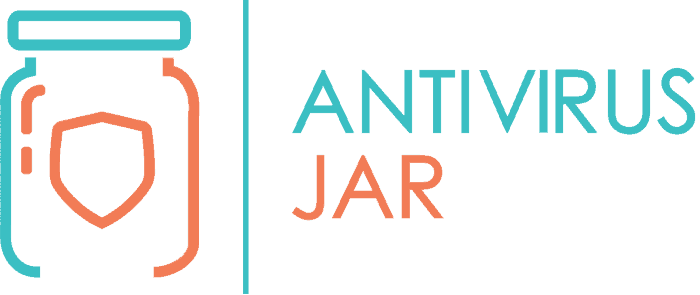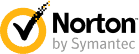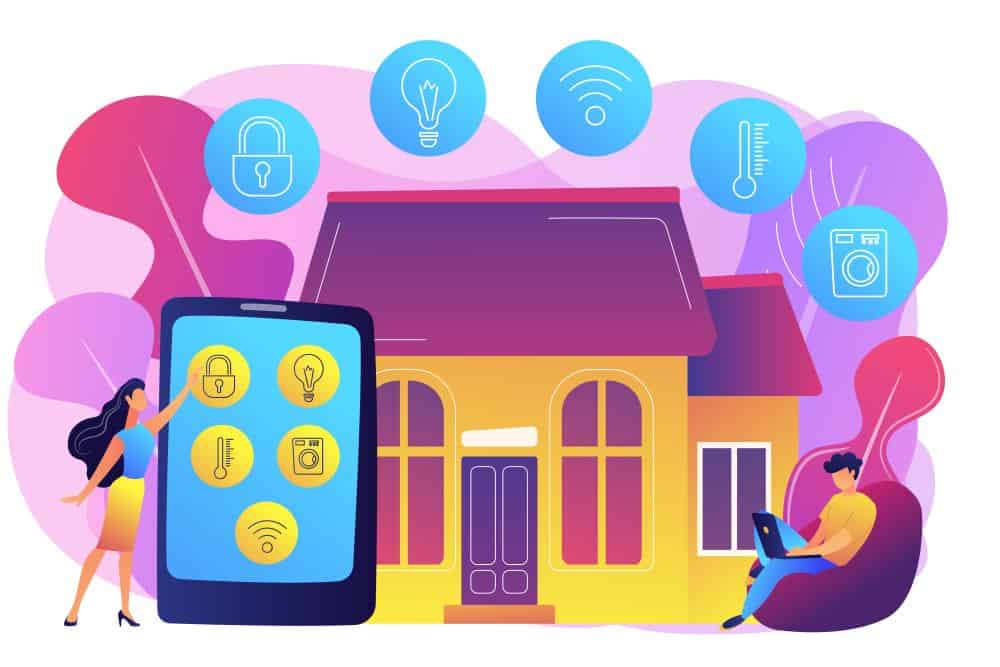
Wi-Fi throughout the entire house is awesome, isn’t it? You get to check your phone from literally everywhere. Think of the top of your bed, first thing in the morning, when you’ve just opened your eyes. All the way to the toilet seat, that special place from where you’re scrolling Facebook for more than you should, every night before you go to bed.
However, getting rid of that clutter of cables that wired internet is can pass as a threat in disguise. Because you see, hackers would find it nearly impossible to hijack some traditional wired network. Whereas with the wireless signals, there’s a different story.
The topic of home Wi-Fi security comes into play whenever we discuss the flourishing practice of piggybacking. In case you didn’t know, piggybacking is when someone uses your broadband connection without your knowledge or approval. They can do it from the comfort of a neighboring building. Or just by sitting in a car parked right in front of your home. Under your nose, as they say.
If the thought alone worries you – and it should – perhaps you haven’t considered, so far, the perils of someone sneaking in. And making use of your network resources behind your back. Before you learn how to protect against that, a few words on the phenomenon itself.
Why is piggybacking bad and how it can impact home Wi-Fi security?
Before anything else, when someone uses your Wi-Fi to surf the web, it takes up your bandwidth. This will decrease your internet access speed. And if you happen to have a pay-per-byte data plan, it will also increase your monthly bill.
Still, these are the problems you should be fearing the least. In reality, you should be very concerned about the potential of having your computer hacked. Wi-Fi access goes hand in hand with access to the devices connected to that Wi-Fi. That, of course, if it’s a hacker involved and specifically looking for it.
In a nutshell, piggybacking can lead to having your devices hacked, through your own Wi-Fi. We’re pretty sure you wouldn’t want this to happen. So, we have prepared 5 tips to help you stay ahead of the bad guys, as much as you can. Learn the basics of what it takes to protect your Wi-Fi at home, as it follows.
First things first, learn how to change Wi-Fi security settings
Before we begin, you should keep in mind that Wi-Fi security equals router security, in most cases. If you have a router installed and configured to give you internet throughout the house, that’s the first thing you should protect.
To do so, you must access the router’s settings page, from an internet browser. You start by inserting 192.168.1.1 in the address bar of the browser. And once it loads the page, you use your router login credentials (user name and password).
Hint – if you don’t know anything about those, check its user manual, you should be able to find it even online, assuming it’s a common model.
Once inside the settings page, there are all kinds of settings you can tweak and that will increase your security. If you ask us, the first two steps you need to take would suppose to:
- Change the current, default password with a new, secure password of ideally 20 characters, minimum 12;
- Change the SSID name of your network – if you keep the default SSID, a hacker can use it to identify the manufacturer of the router and, from there, the model, which makes it easier to hack into it.
Make sure your network relies on some kind of encryption
Network encryption implies encrypting the wireless signals, to prevent unauthorized devices to use it. The activation is available within the same router configuration page we mentioned above. But if you get to it, you’ll see there are several different options to choose from. Which is the best Wi-Fi security protocol for home, you wonder?
Well, between WEP, WPA, and WPA2, which are the most common encryption methods, chances are you’ll be just fine with the WPA2. It is, after all, the most secure method and it is compatible with any hardware manufactured after 2006. In the less likely event that you’re running a much older device, the best Wi-Fi security protocol for home would be WEP.
Define the network permissions for the MAC addresses of your devices
Most people know that internet-connected devices have an IP address. But they also have a MAC address, which is a unique identifier to that device. Because the MAC is unique to one particular device, you can use it to set permissions for that device.
Specifically, you can access the router’s settings to type in all the MAC addresses of all the devices that you want to be able to use your wireless network. MAC address filtering is effective as long as an attacker doesn’t know any of your MAC addresses. Otherwise, he can spoof a MAC address and still gain permission, despite you filtering the MAC addresses in advance. Still, it’s an extra layer of security that you should take into account.
Just don’t overlook an important aspect: if you do this, whenever someone comes over and asks you Wi-Fi access, you must manually add their device’s MAC address into the router’s settings. And when that person leaves, again, you’ll have to remove that MAC from the list of permissions.

Keep your router up to date, to protect it against the latest threats
Learning how to add security to Wi-Fi is useless as long as your router, the keeper of the entire home’s Wi-Fi, is out of date. Just like you keep your antivirus software up to date, you should keep your router up to date. This implies that you always make sure you’re running the latest firmware released by the manufacturer.
If you’re not sure about the current status of the firmware, head back to the router’s dashboard and check it from there. You’ll have to keep this action in mind and do it periodically. You won’t receive a special notification about the firmware updates, as you do when it comes to antivirus software updates.
Limit the wireless signal of the router as much as you can
If you take out your phone, for instance, go to the Wi-Fi settings, and scan for available networks, you’ll be surprised to see how many different signals you’re picking from the routers in the nearby. Needless to say, other people can do the same and pick up your router’s signal. As much as you protect it with enhanced security settings, it’s obviously even better if you can make it invisible for those scanning for nearby networks.
So, you can try to reduce the range of your router’s wireless signal in two different ways. You have the software way, where you change its mode from 802.11b or 802.11n into 802.11g… Note that there’s also the alternative of using a different Wi-Fi channel!
And you have the… “hardware” way, which actually implies physically reducing its signal range. You can either tuck it into a cardboard box or wrap its antennas in some plastic foil. Avoid using aluminum foil, that one is actually preferred when it comes to trying to extend the signal.
Need some more tips on how to protect your Wi-Fi at home?
We get it, you can never be too protected, so it is best to take advantage of as many security tips as you can. We hope you know, by now, that just like you protect your devices with antivirus software, you can protect your home network with a firewall. And we also hope you already have a reliable antivirus suite that includes one, in case you haven’t installed a decent firewall separately.
The rule of thumb, however, states that there are two main directions you should be focusing on:
- First, you should control as well as you can who gets to connect to your network;
- Second, you should control as well as you can how far the signal footprint will reach.
By limiting the number of devices that have access to your home Wi-Fi and the signal reach, you’re basically creating a more secure environment. One that’s also easier to overlook and to protect. Snoopers or intruders will have a hard time stealing your bandwidth or trying to access your device when your network is properly protected.
Speaking of which, once you finish taking care of the router’s settings, you can closely monitor the network status. Running a utility that lets you see what MAC addresses are making use of the network is a great start. AirSnare is one such free utility that even looks for MAC addresses that aren’t normally supposed to access the Wi-Fi, or for DHCP requests.
For the latter, you can also simply go to the router’s admin page at the DHCP Clients Table. In there, you’ll see all the DHCP requests at a glance. Otherwise, there are plenty of utility software you can try out and see which one is offering you a clearer perspective on what’s going on with your network.
Now, if you’re not sure which Wi-Fi security mode is best, you can consider turning off the router altogether. We’re kidding! Though, when you leave the house for an extended period of time, it might not be such a bad idea… You save some electricity and make sure that absolutely nobody will be able to piggyback your Wi-Fi. So, it’s a win-win.
But for all the other situations, stick to the above 5 tips on how to protect your Wi-Fi at home. These are the base that any Wi-Fi home network should implement from the very beginning!