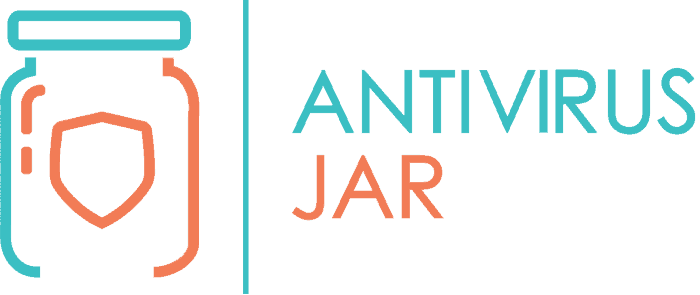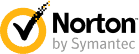No one wants to get viruses. But it’s only when the antivirus software asks you how to proceed when it finds one, that you discover your virus removal options. Should you choose to delete and completely remove the infected file? Should you clean up the file instead? Or move it to quarantine, preventing it from doing any harm?
Delete it will be the best option if the infected file is not essential to you or if it isn’t a system file. If you aren’t sure if you want to delete the file, use the quarantine option. If you’re going to try to save the file, use the cleanup option!
Who knew there’s more than one way to get rid of what your antivirus detected as a threat?
If you’re beginning to contemplate these options, you’ve come to the right place.
What you’ll learn should ease your mind once and for all. Help you better understand the differences between quarantine, delete, and clean up. And stop you from making rushed decisions in the future.
Many people, when looking at an antivirus’ message about a recently detected threat, freak out. Taking a step back and pondering the available options can have at least three essential benefits:
- To begin with, it helps to make the best of the situation after a thorough assessment and not just a quick call.
- Then, it allows you to save some of the data instead of erasing it altogether.
- And, also importantly, it can allow your antivirus software to learn new things regarding the piece of malicious code it just discovered.
To delete, to clean, or to quarantine? What’s the difference?
That’s right! Before you can give the proper answer to this question, you’d have to know the differences between the options. The terms are simple, and you probably can anticipate what they mean. But there are still nuances you should take into account. And perhaps even consequences that you may not expect just by knowing what each term means.
When you delete a virus
You are deleting the infected files. You are removing it entirely from your system. And assuming you are 100% sure you don’t need the data that was infected, this is, without a doubt, the best call. The data will no longer exist on your computer and, therefore, neither the harmful effects it might cause otherwise.
When you clean a virus…
You are cleaning the infection that the virus has caused. If the virus affected one or several files, you will remove its effects while keeping the data that were affected. If a legitimate file – like something you store in My Documents – was compromised, chances are you will still have access to it if the cleanup is successful. What’s more, when you clean a virus, you are also preventing it from spreading its malicious code to other files. The sooner you do that, the more you can expect to minimize the damages.
When you quarantine a virus…
You relocate it to a specific area of your device, one that is isolated and kept under control by your antivirus software. The virus will not be deleted, and the file it infected won’t be cleaned up. But its harmful effects are blocked until you give your antivirus further instructions on how to proceed with it.
So, which option should you choose for virus removal?
That’s right. Knowing what each option implies doesn’t necessarily give you the answer to what to do. Sadly, I cannot give you an exact answer either. That’s because deciding which is the best option should be done depending on what type of virus you’re dealing with!
Specifically, traditional virus infections are usually best tackled with a simple clean up. If you have a decent antivirus, it should be able to clean the virus infection from all of the infected files. And have peace of mind that there will be no further complications.
Nevertheless, if you’re dealing with a different breed of malicious files, like with a Trojan or a worm, you should know that those are malware types that spread very fast, and that are very difficult to clean up thoroughly. Consequently, it might be safer to choose the quarantine option or the delete option.
In other words, instead of trying to track down and clean up all the places where the virus moves, you prevent it from moving. You either quarantine it, allowing the antivirus to inspect the file and collect relevant data. Or you delete it from your device.
Also, notably, if you have a security suite in place and the antivirus is giving you a specific instruction. It is probably best if you follow through with it. Don’t quarantine a threat if the antivirus tells you to delete it, especially if it has infected a file that you can spare of.
But my antivirus software isn’t giving me any option!
Everything I talked so far involves situations when your antivirus software pops up on the screen of the device, tells you that a threat has been discovered, and asks you how you wish to proceed.
If you’re only getting notifications of how your antivirus software deleted, cleaned up, or quarantined a threat. It must be because of the pre-configured settings. Somewhere within the menus of the antivirus software, you should find an option that will block an automatic response from the antivirus.
Once you activate it, you should start getting the chance to opt for one of these virus removal options, the moment a virus is detected.
A few words about the quarantine option in particular
While the delete and the cleanup options are more than obvious, the quarantine remains a bit of uncertainty. For all the right reasons, users keep asking themselves:
How do I know if I need to quarantine this threat?
Or…
OK, I have quarantined it, but what do I do with it now?
Or…
Oh, I see that I have quarantined the threat, and I no longer have access to the file it infected – will I ever be able to use that file again?
Here’s some information supposed to shed extra light on whatever questions you may be having.
Regardless of the antivirus software you’re using, the quarantine option has one primary function: to allow you to store files that were infected safely.
When should you choose to quarantine infected files?
If you want to clean it but you cannot clean it.
If it’s not advisable – or possibly not even safe – to delete it because it is a system file.
If you have reasons to suspect it’s a false positive and you don’t wish to remove the file until you’re sure the infection is real.
What’s more important, you can choose to manually move a file to quarantine, even if your antivirus hasn’t instructed you to do so! Say you’ve noticed that a particular file has a suspicious behavior… Even if your antivirus scanner hasn’t detected it as infected, you can choose to move it to quarantine.
Moreover, you can submit the files you move to quarantine so that the research lab of your antivirus developer can analyze it. Submission for analysis is a common feature of the top-rated antivirus software out there, so you too should have access to it already.
Once you start digging through the quarantine options
You’ll see you can choose to:
- Delete a quarantined file
- Restore a file from quarantine
- Submit a file for further analysis
Also, with the quarantined files, you should be able to see details such as:
- The exact path of the infected and quarantined file on your device;
- The date and the time when it was moved to quarantine;
- The size of the file that was quarantined;
- The number of threats detected within the quarantined file, which applies if it’s an archive file with more than one virus infiltration.
If you’re curious, you can even lookup these information pieces online. And you might bump into conversation threads on virus removal forums. People talking about discovering files with similar names, sizes, or infiltration paths. And you’ll see how others got rid of the problem. Or how big of a problem it proved to be for them.
What if the virus cannot be quarantined, removed, or deleted?
First of all, this isn’t an impossible scenario. Sometimes, even the best antivirus software might ask you how do you wish to proceed with some virus removal. Only to display an error after you’ve given the command. Something along the lines of “Clean failed. Quarantine failed. Access denied.” What should you do then?
If getting rid of a virus in the normal running mode fails, you should reboot the device in Safe Mode and give it another try from there. Especially if you know the name and the path of the infected file, you should be able to follow it and manually delete that file.
As a side note, you can PROBABLY manually delete a file without causing problems to your PC if it falls within one of the following categories:
- Anything located in your temporary Windows files;
- Anything found in your temporary Internet files;
- Files from the System Volume Information;
- Email archives;
- Files from network storages, where your antivirus might only have read permissions;
- ebd files
Then again, if you have a decent antivirus, you should be able to contact the support team and ask for their step-by-step guidance. Some of the big players on the market offer you guarantees that involve getting one of their specialists to clean up your computer of viruses.
If you cannot get rid of the virus with their indications, they can handle the situation for you or give you back the money you paid for the AV. The Norton 100% antivirus guarantee is just one example of this kind…
Hopefully, you won’t get to use it, and you will be able to handle the virus removal by simply following one of the three classical options: quarantine, clean up, or delete. Happy navigation without negative implications!