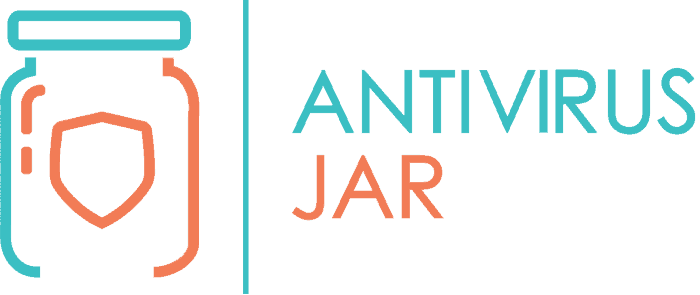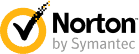Security breaches are making the headlines of major publications from around the world, every other day. Everyone is concerned that being 100% secure is impossible when connecting to the wide web and that’s true. But there are many things one can do to stay as secure as possible. Among those many things, setting up a firewall is a top choice, especially for the Windows users…
If you are one of them, you must know, by now, that Windows devices are still the most vulnerable to cyberattacks. For this reason, the best Windows firewall will be our main focus in today’s article, with emphasis on Windows 10, of course.
Before we get to the actual options, a little bit of background data is more than necessary. For you to choose the most suitable firewall, you’d first have to know the essentials. What is a firewall, how it works, and what it takes to set it up – all these are basic questions for which you should be gathering answers.
That, of course, if you really care about the security of your computer and network.
What is a firewall?
A firewall is a protection mechanism designed to scan and filter the incoming/outgoing traffic on your computer/network. It has to look at every single data packet coming through and going out of each of your computer’s ports.
Firewalls enhance the security of a computer by keeping a roadblock between the device and the network it connects to. Whether it’s a local area network or the big scary World Wide Web, it’s still a network trying to send or extract data from your computer.
Therefore, the setup is very important with any kind of firewall out there. The setup sets the guidelines for what kind of data traffic is allowed. And it will do so by taking into account a set of predefined security rules. Based on those rules and its instant analysis, it will make the call to allow/block specific data packets.
What options do you have?
Firewalls can be either software or hardware.
- Software firewalls ensure a basic protection level. You’d have to install one on each of the computers that you are using, whether it’s for your office network or for your home network. And, it goes without saying, it’s dependent on the computer being turned on.
- Hardware firewall appliances, on the other hand, are intended to be installed at the entry points of a corporate network. Whether you have a DSL or a cable connection, for every entry point of the network, such an appliance is necessary to ensure extended protection.
As opposed to software firewalls, the hardware firewall will stay active independent of the status of the computers within the network. And should remain functional even when you’re having certain issues with the operating system on the computers. In a nutshell, it’s more powerful, more robust, and more necessary if you’re serious about protecting your business.
Just like with the antivirus software, firewall software is available for free (Windows XP, for instance, comes with its free version of Windows firewall) or for a fee. The latter can be either purchased individually or as part of a more extended security package.
Needless to say, there are antivirus software developers who work on their own firewall versions. And there are software developers who focus exclusively on creating firewall software.
What does a firewall do?
The main goal of any firewall out there is to defend your system’s resources. Of course, it cannot do so without evaluating and validating data access, which is their permanent, major task. But through it all, firewalls would manage and control the entire network traffic and diligently record and generate reports on the occurred events.
A firewall is an intermediary between your system and the network it connects to. For this reason, for the past 25 years, firewalls were considered the first defense line in the field of network security.
Like mentioned, the firewall inspects all data packets from both sides of the wall that it creates. But it does come with enhanced security measures, by facilitating granular control over other specific issues. For instance, it can also be “instructed” on what types of processes and system functions can access the resources of your computer’s network.
By working with all kinds of host conditions and signature types, firewalls allow or deny traffic in what appears to be a very complex process. At its essence, however, it’s just about defining and setting up a set of specific rules, rules that define your computer’s access control policy.
Do you really need a firewall?
Well, if you enjoy using high-speed internet, chances are you do need a reliable firewall. High-speed connections are making it easier for attackers to come after you. And whether you’re using an “always on” broadband connection from home, connecting to a public Wi-Fi network in a restaurant, or just want to be more in control of what happens with your device when connected to the internet…
You must have a firewall in place.
If you’re running a small business or anything higher than that, it’s even more important to ensure the protection of your devices. Whether it’s going to be just software or hardware, it’s a bit more difficult to tell. For home users, in general, a software firewall is enough. Whereas for business users, a mix of software and hardware is probably the best way to go.
Just a word of caution – because your firewall gets to dictate what’s allowed and what’s not, you might want to pay a little bit more attention to how you set it up. Too strict rules will inhibit the network users from doing whatever they have to do. While too loose rules might leave room for attackers to exploit weaknesses.
For these reasons, how you set up the firewall can make or break its success. Which brings us to the next point…
How to set up a firewall
For obvious reasons, this isn’t the place to detail the set-up of a complex firewall like a hardware appliance. The more complicated the network you’re trying to protect is, the more you need to have a specialist configuring your firewall.
For the plain user, however, who just wants to benefit from enhanced protection from a software firewall, it shouldn’t be that hard. Most options are highly customizable these days. Making the best of what a product has to offer will, consequently, very much depend on knowing what those options mean.
So, if you are about to set up your firewall, chances are you will be looking at settings that have to do with:
- The IP addresses – your firewall needs to know what IP addresses have the right to access your server files so that it can block the network traffic whenever it detects suspicious activity from an IP address;
- The domain names – setting it up would empower the firewall to either allow access to a limited list of domain names or to specifically block some domain names;
- The protocols – whether it’s HTTP, SMTP, FTP, or other protocols, if you want, you can allow a particular protocol on some computers and ban it from others;
- A list of words or phrases – here you have the option to build a very detailed and extended list with all kinds of words, phrases, variations of words/phrases, that the firewall will scan for with every data packet; in case it finds an exact match in one of the packets sent to your computer, it can block the access to that data.
Best Windows firewall options in 2019
The bad default configuration is perhaps one of the most annoying things about Windows’ built-in firewall. Plus, it only filters in one direction and comes with a terrible user interface. Most average Windows users don’t really know where to look to fine-tune the features of their built-in firewall. And many of those who do find it are not sure what rules to edit and how.
All these disadvantages, coupled with the fact that many malicious programs can currently control and disable the firewall in Windows, make the installation of a dedicated firewall a necessity. Coming up next, we are going to look into the best Windows firewall options for 2019.
These are the firewall options generally accepted as the most performant choices. Some are available for free, like the TinyWall, while others can be purchased as a basic version for free, or as an upgraded version for a fee. And there are even firewalls that can be purchased as part of a security suite – see the Comodo Firewall in our selection from below.
Needless to say, you’ll have to take a closer look at what each of the following suggestions would have to offer you. We’ve made sure that these are the top choices and we’ve sketched the essentials for you. But at the end of the day, you’re still the one to make the final choice.
ZoneAlarm Pro Firewall 2019
As a two-way firewall that protects your devices from both inbound and outbound attacks, ZoneAlarm Pro is compatible with Microsoft Windows 7 SP1 all versions and Microsoft Windows 8, 8.1, 10 All versions.
It comes with advanced features, identity protection, and even includes a special anti-phishing add-on for all Chrome versions. Also, it monitors your PC for suspicious behaviors and shields the OS right during the start-up.
Other top features include the integrated online backup and the Full Stealth mode, but the biggest plus appears to be the access to the DefenseNet security updates.
Comodo Firewall
The Comodo Firewall also offers two-way protection, targeting any potential inbound or outbound threat. Thanks to its DDP-based security, it keeps users updated on suspicious activity. And it is supposed to learn from your computer’s habits, to interfere as little as possible with your work. The Deny Protection feature will make sure that executable files are OK to run.
If you’d like to try this firewall that provides access to the sandboxed versions of its own web browser, but also of Firefox and Chrome, you’ll benefit from standard firewall features and malware protection. It will let you choose which apps can connect to the internet and notify you about any suspicious activity.
All in all, it comes with many different configuration options for the tech-savvy users. While it equally facilitates an accessible configuration to the amateur users. Moreover, it is compatible with Windows XP, Vista, Win7, 8, and 10.
GlassWire Firewall
This personal firewall and network monitor claims to detect malware and block apps with inappropriate behavior. Aside from malware, it detects spyware and bandwidth hogs, together with any change in network and apps. It can even tell you about the unknown devices that join your Wi-Fi network.
The Ask to Connect mode (with the Lock down feature) puts you in control of app connections. It shows the IP addresses that your apps connect to, along with the countries where they are hosted. And it lets you set up custom firewall profiles that would apply to different user scenarios.
To top it off, GlassWire shows you a real-time graph of what your PC is connected to, as well as data from past connections. This visual network monitoring feature is quite attractive…
TinyWall
This free firewall was designed to harden and help you better control the advanced firewall of the Windows system.
It does not require driver or kernel-components installation, it is lightweight and nonintrusive, and it comes with lots of features that are easy to use by anyone.
Last but not least, TinyWall provides blocklists, tampering protection, as well as temporary firewall rules. And its predefined quick modes are very handy – normal protection, block all, allow all, allow outgoing, learning mode.
If you’re still not sure which way to go from here, the good news is that there are plenty of free firewalls for Windows that you can test right away. As mentioned, even some of the ones from above are available for free. Going through their user interface and getting to see the configuration options firsthand will help you feel less disoriented.
And just so you know, almost any firewall out there is better than no firewall at all! There’s really no wrong choice here, only choices that can be improved in time. And that’s why you’re here, to stay informed and make better choices.